- Pedagogy
- FlippedClassroom Peer-instruction StemmenInHetOnderwijs
- Technology
- AudienceResponseSystems CloudVotingSystems Sendsteps
- Context/Topic
- ToetsenEnToetsgestuurdLeren
About

Sendsteps (previously having the name Shakespeak) is an online voting system. The users (eg. students) can vote on multiple choice questions, ask questions or place comments. The University of Amsterdam has a campus licence. Sendsteps is installed in all lecture rooms. Anonymous or non anonymous voting is possible.
Find here the prerequisites, request personal account and see some instructions how to work with Sendsteps. If you were a user of Shakespeak, your Shakespeak account will work on Sendsteps.
Prerequisites and account
- Sendsteps works in combination with Powerpoint and only with Windows computers (or virtual Windows on Mac).
- Windows, Vista, 7, 8, 10, Powerpoint 2007, 2010, 2013
- Sendsteps is installed in all UvA lecture rooms (lecturer computer)
- To construct (voting) questions and to run voting sessions you need a plug-in (working station or administration rights needed to install plug-in - free download at https://www.sendsteps.com/ )
Faculty of science for staff members and Windows working stations without administrative rights: Windows button (bottom left)-> All programs -> Software Maintenance -> Application Catalogue -> Sendsteps (Shakespeak) - Install the plug-in through the installation process. This will create a Sendsteps toolbar in your Powerpoint and update it when needed.
- Access online for the presenter needed.
- Wifi on location of voting needed for the participants having smartphone, tablet or laptop on line to visit a website or twitter. It is also possible to vote by sending sms from a mobile phone.
- To vote the participants get an URL and a login code presented on every voting or question slide.
- No installation and no account needed to vote or to send questions/answers/comments.
- Sendsteps works with personal accounts - Sendsteps Account Request -> See also
Note that the reservation via this form is only possible with the UvA staff e-mail address. - Your account is connected with your personal Dashboad where you can arrange the voting sessions and find the voting data. You can download your data from your dashboard in Excel.
- With a personal account you can run as many voting sessions as you wish but only one at the time. Note that you need to close one session and the ppt before you can start a new voting session!
Working with Sendsteps instruction
- Find Manual_Shakespeak_votingsession a short manual (in Dutch) how to run a Shakespeak session and how to find and export the results. (this works the same in Sendsteps).
- Start Powerpoint and open the toolbar Sendsteps to get Sendsteps voting tools.

- Choose Add vote slide to create a multiple choice question and see in Options how to fit the voting to your goals.
- Choose Add message slide to give the students a possibility to pose questions or comments or to ask an open question yourself. You can filter the questions and only use the relevant ones to answer if you wish (see Message Filter).
- When ready choose Start Session and log in. After pressing Start Session this button will turn to Stop Session. Start slide show mode.
- By pressing space or next in slideshow mode you will proceed to the next slide where results will be showed (almost) instantly.
- Stop slide show and Stop session to finish.
- Go to Dashboard to set your voting session and get the voting results.

- Find tips and manuals in Powerpoint and on the sites of Sendsteps: https://www.sendsteps.com/ or http://support.shakespeak.com/home
If you have any questions you can use "Ask question" on this site or send an e-mail to ICTO-FNWI@uva.nl.
See also UvAwiki Shakespeak: http://wiki.uva.nl/kb-oa/index.php/Handleiding_Shakespeak
Shakespeak beheerders bij de UvA: http://wiki.uva.nl/kb-oa/index.php/Facultaire_Shakespeak_beheerders
!!!Note to check if you have the latest version of plug-in (your powerpoint) before your voting sessions to prevent delays of your lectures!!!
Original author: Natasa Brouwer
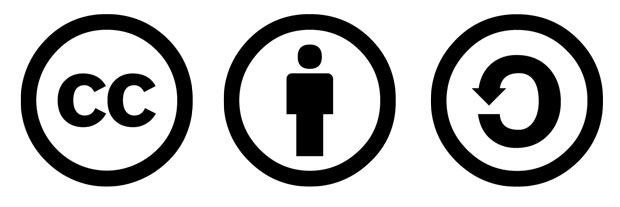 Creative Commons 3.0 BY SA applies to all content on Starfish.
Creative Commons 3.0 BY SA applies to all content on Starfish.
Starfish-education support for the publishing on Starfish-education.eu does not constitute an endorsement of the contents, which reflect the views only of the authors and Starfish-education cannot be held responsible for any use which may be made of the information contained therein. Starfish-education cannot be held responsible for the content published by authors that is not conform with Creative Commons 3.0 BY SA.