- Pedagogy
- ActiveLearning FlippedClassroom FormatieveToetsen Peer-instruction StemmenInHetOnderwijs
- Technology
- Stemkastjes Stemsysteem TurningPoint
- Context/Topic
- ToetsenEnToetsgestuurdLeren
About
Voting systems based on clickers are used to let participants in the sessions (eg. students) anonymously vote on multiple choice questions. At the Faculty of Science voting tool TurningPoint with clickers is available.
You can make a reservation for clickers and the receiver (see image) at:
Clickers reservation (also in See also).
Please do not download any plug ins or create any accounts!
Procedure and manual
- put the voting receiver in the USB of the computer
- start TurningPoint Clud and login. Choose the application PowerPoint Polling or Anywhere Polling.
Download Anywhere Polling Manual (voting and export results)

Old version TurningPoint 2008
There is also still Turningpoint and TurningpointAnywhere, version 2008 available and two old receivers. Turningpoint is used in combination with Powerpoint. TurningpointAnywhere is a stand alone voting tool. Note that Mac users at the Faculty of science in version 2008 can only use TurningpointAnywhere. TurningPoint Anywhere 2008 is installed on the computers in all lecture rooms in Science park.

Prerequisites
- Turningpoint dongle (receiver) and the clickers (sender devices). See more under under reservation or place a reservation (please scroll).
- Turningpoint
Administration rights on your computer
Windows Vista, 7, 8
Powerpoint 2007, 2010, 2013 (NOT with 2016) - TurningpointAnywhere
Administration rights on your computer not needed with no instal versie (see above)
Windows or Mac - Plug-in installation (old receveivers)
- old receivers: PC plugin download
TurningpointPC
TurningpointAnywherePC - old receivers: MAC plugin download
TurningpountAnywhereMac
- old receivers: PC plugin download
- Install Turningpoint or TurningpointAnywhere on computer through the installation process.
- IMPORTANT NOTE: please don't use any plug ins which you could free download somewhere on internet, even not from the official Turningpoint site.
!!!The old receivers at the FNWI only work well with the plug-ins which you can download here and NOT with new versions of this software!!!
Turningpoint voting procedure
- Put the dongle in your computer.
- To open Powerpoint with voting possibility open Turningpoint by double clicking on the Turningpoint icon on your dashboard, or find it through the start menu.

- Open the Turningpoint tab (if it isn’t already opened) and make a new slide by clicking Insert slide and choose the desired graph to present the voting results.

- After you’ve created the slides, reset the session by clicking on Reset -> session
!!! This will remove all the session data which you may created while testing. If you want to keep the data after voting, you have to save your session data. !!! - Now you are ready to begin your presentation!
!!! Polling should be opened and the notification in the top right screen should be green. If this isn’t the case restart the procedure !!! - By pressing space or next you will proceed to the next slide. If you are on a Turningpoint slide, and you press space again, you will close the polling and the results will be showed (almost) instantly.
TurningpointAnywhere voting procedure
- Put the dongle in your computer.
- Open TurningpointAnywhere by double clicking on the Anywhere icon, or through the start menu.

- Click Question Lists to load a question list or create a new one.
!!!Question Lists can be saved, this is necessary for the preparation of the presentation!!! - Click Poll to start the polling.
- After Polling is over press space to close the polling. This will automatically show the results.
- Results: manual how to generate Anywhere Voting session results
Links
- More about Turningpoint: http://www.turningtechnologies.com
- Video, case studies: http://www.turningtechnologies.com/best-practices-higher-education/resources
_______
Download a short version 2008 manual as pdf: Turningpointonepagemanual_download2014.pdf
Original author: Natasa Brouwer
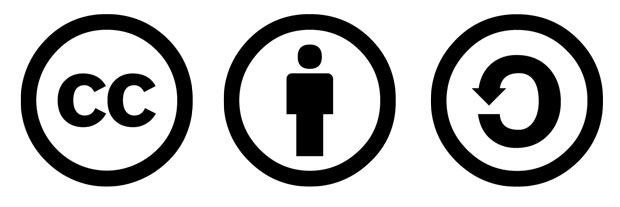 Creative Commons 3.0 BY SA applies to all content on Starfish.
Creative Commons 3.0 BY SA applies to all content on Starfish.
Starfish-education support for the publishing on Starfish-education.eu does not constitute an endorsement of the contents, which reflect the views only of the authors and Starfish-education cannot be held responsible for any use which may be made of the information contained therein. Starfish-education cannot be held responsible for the content published by authors that is not conform with Creative Commons 3.0 BY SA.